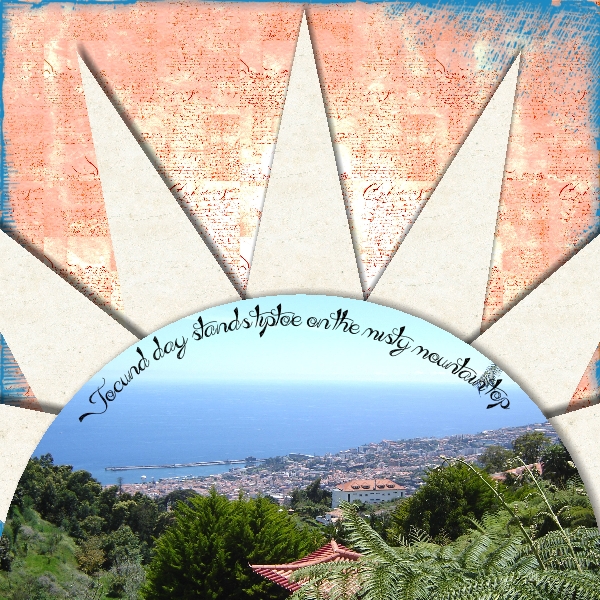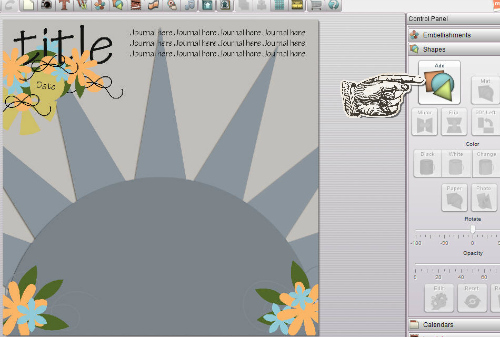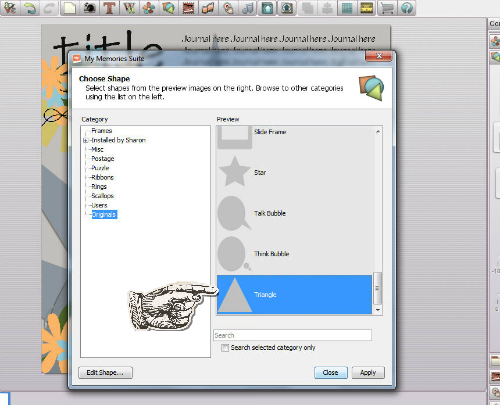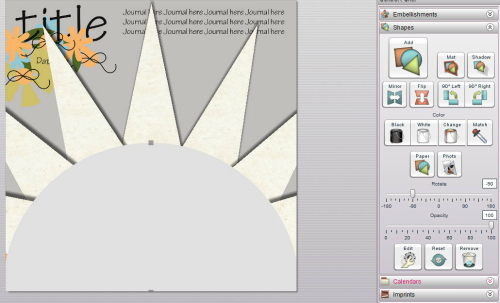Sun Ray Shape Part 2
Here's another sun design you can make in My Memories or Memory Mixer. The pictures below show a My Memories screen, the functions will be on the other side in Memory Mixer.
This template was kindly provided by Little Kiss Creations on their Facebook page (April 2013) but you can use any similar template or sketch if you already have one.
Here's the page I made. I used CatDesignz' Coral Summer papers for the sun rays and background. The overlay is from the Totally Tropical kit.
This template was kindly provided by Little Kiss Creations on their Facebook page (April 2013) but you can use any similar template or sketch if you already have one.
Here's the page I made. I used CatDesignz' Coral Summer papers for the sun rays and background. The overlay is from the Totally Tropical kit.
Add the template image as a background and choose a shape:
You need this triangle, not the right angle triangle:
Push/pull the grey squares around the triangle so it's the right shape and place it over the first sun ray. Now add a photo/paper to it, Right click and copy the shape so that each ray is covered. This way you won't have to keep going through all your folders to find the paper again. If you intend to put a different paper in each shape you can right click and copy at the plain shape stage.
Once you have all the rays in place add a semi circle shape. This available free from Albums to Remember, click HERE to see how to add shapes to MyMemories. Or you can use a circle and move it so only half shows on the page. Add your photo or other paper and any title and embellishments.Remember to change your background too! I deliberately used a misty background to go with my favourite Shakespeare quote (from Romeo and Juliet).
Did you miss Part 1?
The first sun ray tutorial is HERE.