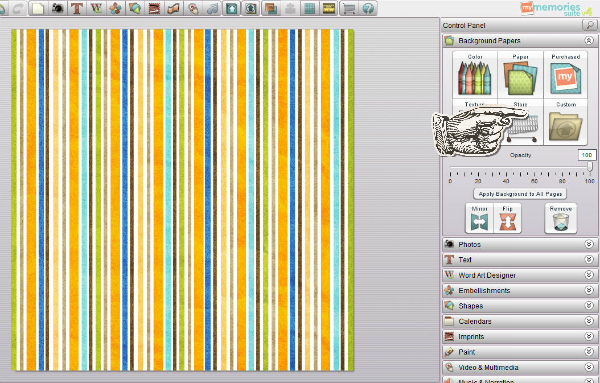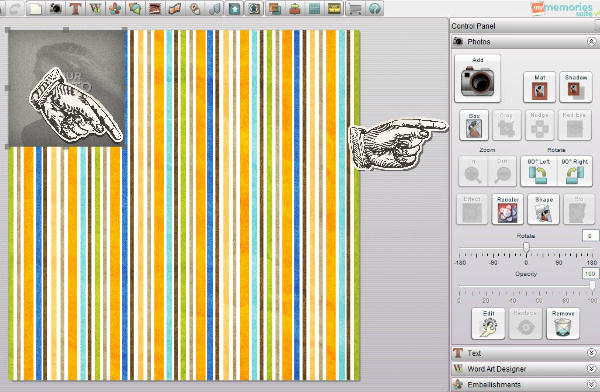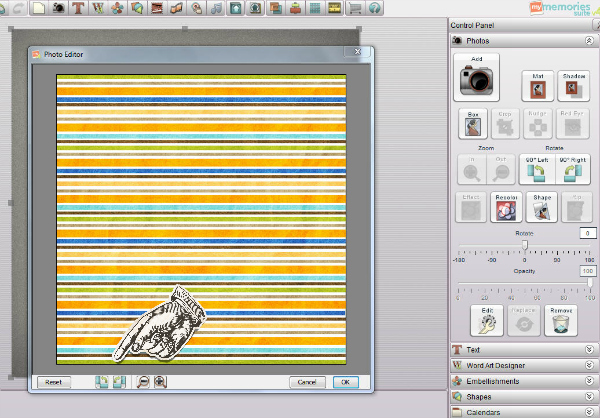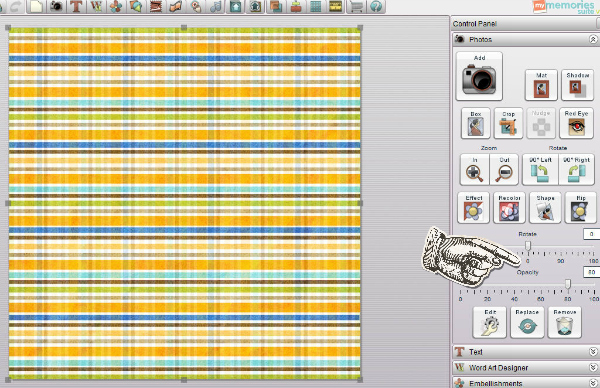Making a Plaid Background in My Memories
Sometimes you want a plaid but you also want it to go with the rest of your kit. It's easy to make your own. The principles are the same whatever program you use.
Open a new page, choose Custom background and add a striped paper. This one is from the Some Beach Somewhere kit by Fayette Designs.
Open a new page, choose Custom background and add a striped paper. This one is from the Some Beach Somewhere kit by Fayette Designs.
Add a photo box, line it up in one corner then stretch it out to the other corner so it covers the whole page.
Add your photo which is going to be the same paper you used for the background BUT use the rotate function to rotate it 90 degrees:
Reduce the opacity of the photo so that the background shows through. In this example I reduced it to 80% and I also reduced the opacity of the background by the same amount. Tweak both until you get the effect you like. Save your new plaid paper at 3600 dpi.
If you want to make the final plaid paper more colourful you can always increase the colour saturation in Picmonkey.
If you want to make the final plaid paper more colourful you can always increase the colour saturation in Picmonkey.