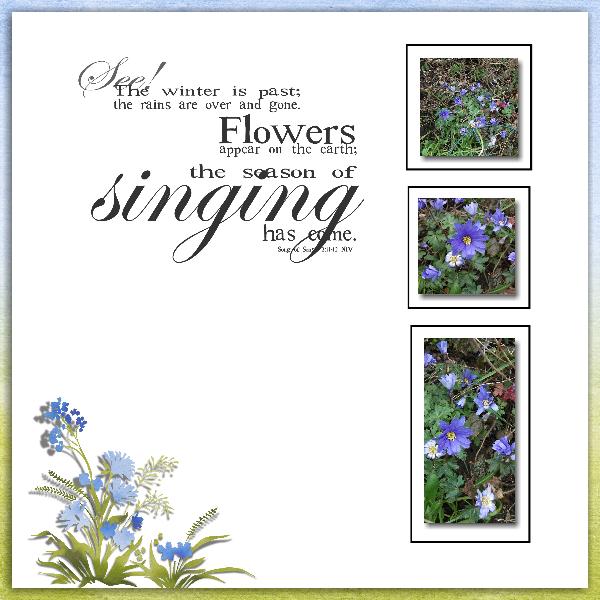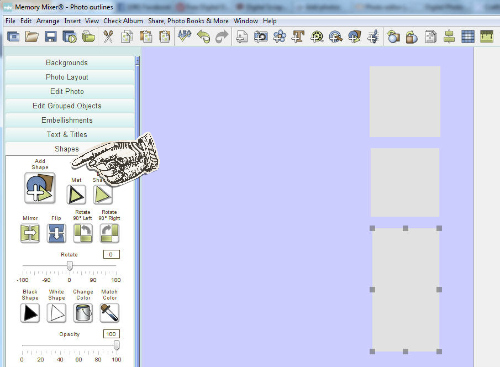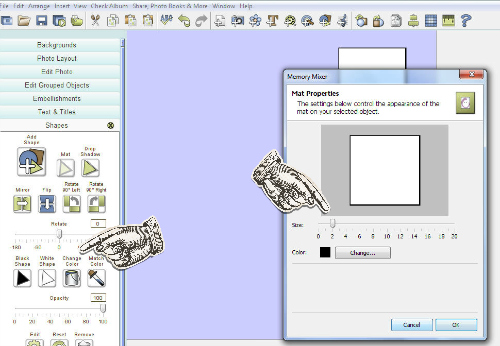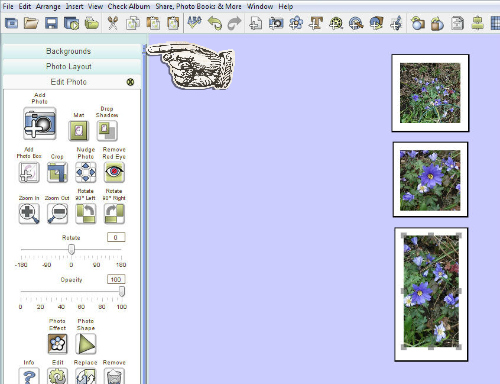Photo Outlines: Part 1
What do you see in this page? Three photos with lines drawn round them? Not quite. This is one of those optical illusion tricks that's really easy to do in Memory Mixer or My Memories once you know how. I used a background paper and flower embellishment from Lindsay Jane's Spring Garden kit to make this page.
Here's how you do it:
Instructions are for Memory Mixer but this technique will work with other programs too. Open a blank page and give the background a temporary colour so you can see what you're doing. Add rectangular shapes (NOT photo boxes) where you want your photos to go. I copied the first one and pasted it so that I got two the same. Make the shapes white. This is why you have a temporary colour for the background!
Now add a very narrow mat to each shape. I used size 2 and made it black.
Now make your background plain white and add your photos and any other embellishments you want. (After I made my white page I added it to another background. A white page on a white website is not very easy to see!)
In order for this illusion to work you need to use the same colour for your shapes and your plain background. Do not put a shadow on the shapes.