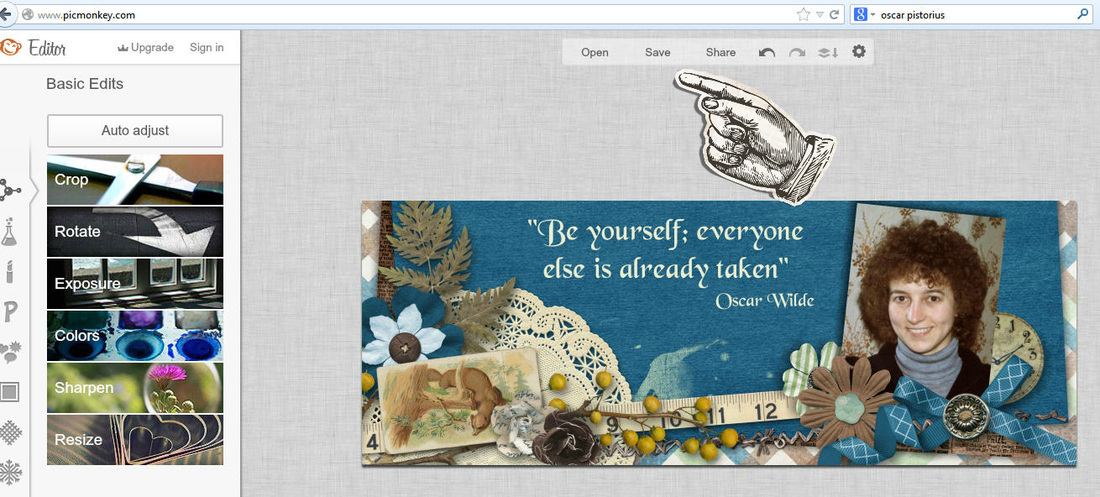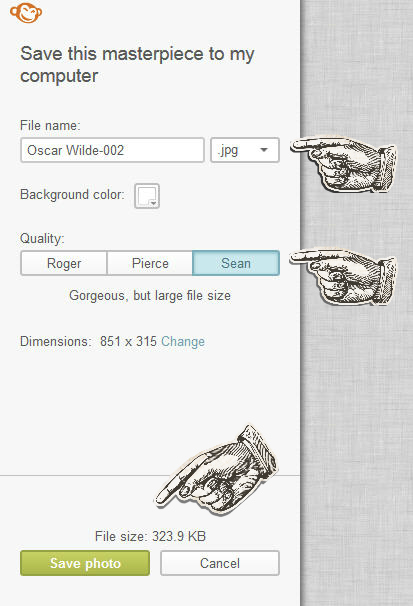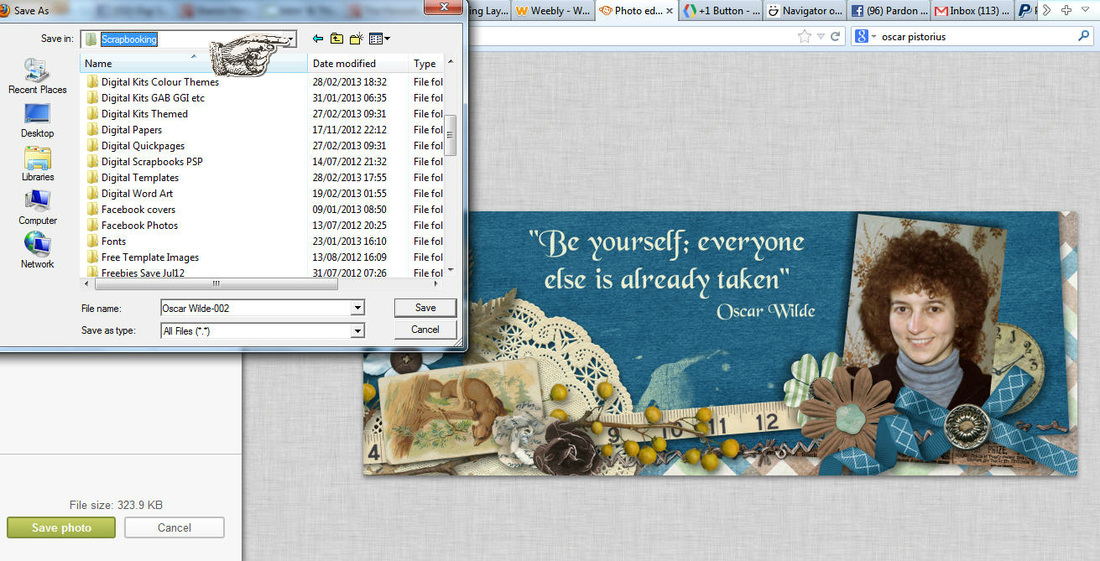Saving Images in Picmonkey
You've done wonders editing your photo. Now what?
Click on Save at the top of the screen.
Click on Save at the top of the screen.
Make sure jpg is selected and the best quality image (the one on the right, his name is not always Sean!).
If you are going to save this edited version in the same folder as the original version you need to rename the image otherwise Picmonkey will overwrite your original, which means you lose the original. It will warn you before doing this. I usually add a few letters to say what I've done. In this example I'd add PMcr to the end so the new name would be Oscar Wilde-002PMcr. This would tell me I cropped it in Picmonkey.
If you are going to save the image in a different folder you don't need to rename it.
If you are going to save this edited version in the same folder as the original version you need to rename the image otherwise Picmonkey will overwrite your original, which means you lose the original. It will warn you before doing this. I usually add a few letters to say what I've done. In this example I'd add PMcr to the end so the new name would be Oscar Wilde-002PMcr. This would tell me I cropped it in Picmonkey.
If you are going to save the image in a different folder you don't need to rename it.
When you click on Save photo a window will appear so you can choose where to save it. Use the arrow at the top to browse through your folders. Picmonkey will default to the last place you save a photo which is useful if you're editing and saving a batch of them.
Can't find your saved photo? What was the last one you saved? It might be in the same place;-)
Can't find your saved photo? What was the last one you saved? It might be in the same place;-)
When you click Save it will save your photo and you can close the image (X on the top right of the screen).
About this example ...
This particular piece of editing was done to make a Facebook cover. You can read how to do that on the Divas site HERE. The kit is Connie Prince's Remember When and the photo is me in about 1986!
Need help?
There are lots of people happy to help on the Digi Scrapping Divas group. There are also very good help pages in Picmonkey.